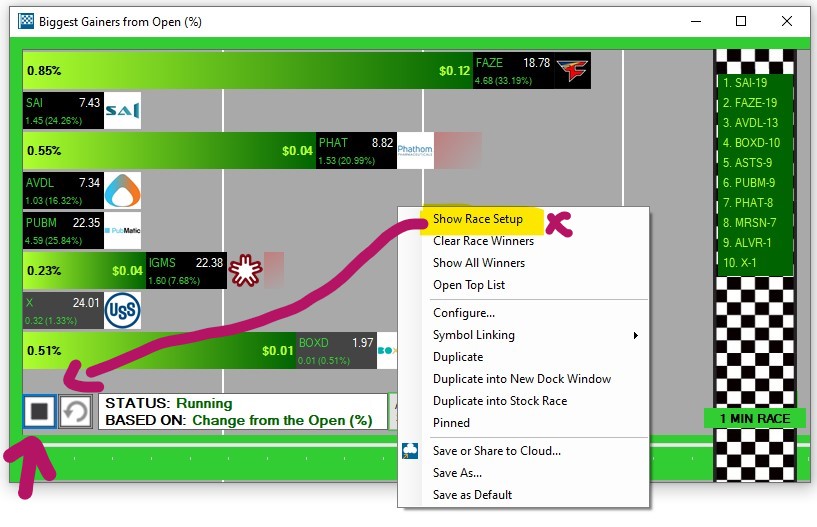Race Startup
There are three ways to start up a Stock Race. From the Toolbar, from our Channel Bar and directly from any Top List Window.
Option 1:
Go to the Toolbar, open the New Tab and select Real-Time Stock Race:
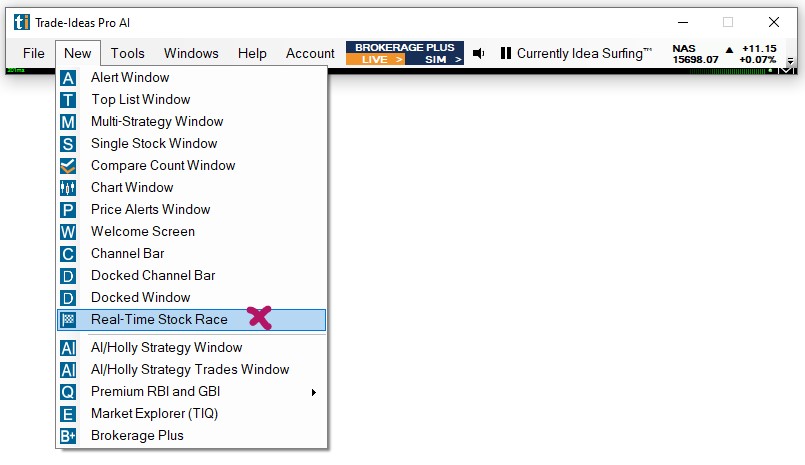
This will load preset races for selection:
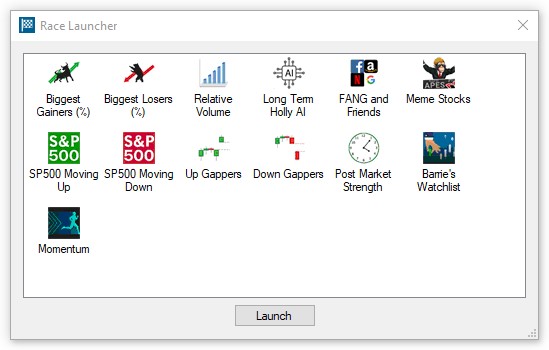
Make a selection, then press Launch to initiate the race.
To use/create a specific Top List for your race, jump to Option 3.
Option 2:
Select one of our dedicated Stock Racing Channels from the Channel Bar to see our stock racing in action.
Many of our other channels, for example the Momo-Mentum, Alpha Predator and Premarket Channel also contain preconfigured Stock Races for ease of use:
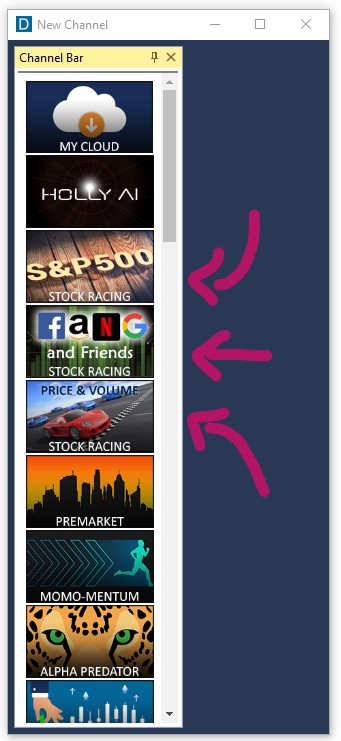
Option 3:
You can also access the Real-Time Stock Race Setup from any open Top List Window.
Simply right-click into your Top List Window and select Launch Real-Time Stock Race.
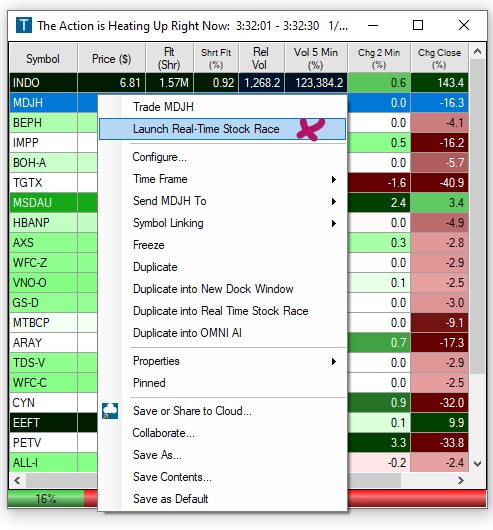
This will automatically start a race.
To view the Race settings, right-click into the race window and select Show Race Setup.
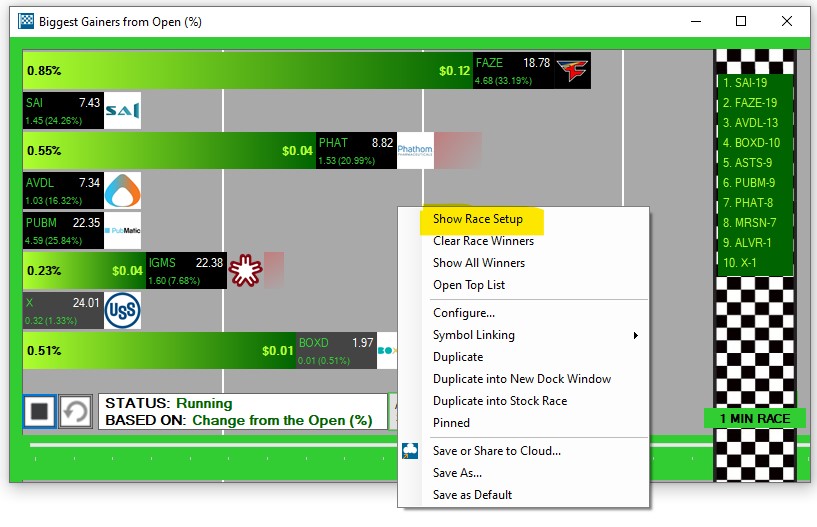
To change the Race settings, right-click into the race window, select Show Race Setup.
Stop the race using the Stop Button, then make your changes.
The configuration options are listed in this section